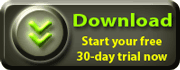CADSite Reports works by extracting drawing entity property values and linking them to spreadsheet cells. The spreadsheet can be created in the Report Template Editor or an existing Excel© 97-2010 spreadsheet can be imported to the editor.
The Report Template Explorer is where these linked entity properties are defined, filtered, sorted and grouped. Linked entities are organized in selection set groups defining filter and sort properties. For example, it is possible to define a selection set group by filtering entities on layer PARCEL from the initial main entity selection set. Inside this group properties from these filtered entities can be linked to spreadsheet cells.
Screenshots of linked entities can also be defined and linked to a cell range. This way, images of related entities can be included in the report.
Information to be asked to the user before creating the report can optionally be specified and linked to spreadsheet cells.
Properties from related entities can also be included in the report. The relationships between entities can be defined in the Entity Relationships section. If a drawing contains, for example, blocks inserted inside closed polylines a relational condition stating that the insertion block must be inside a closed polyline can be specified. This way it is possible to include in the report information from the block (like attribute tags) and information about the related enclosing polyline (such as area). Please see the Entity Relationships Report video for a detailed description.
Please visit our Key Features section, or view online documentation for CADSite Reports.
We recommend you view the following videos to get an overall idea about the features and capabilities of CADSite Reports. To view this videos an Internet connection is required.
- Microsoft Windows XP*, Windows Vista*, or Windows 7*
- AutoCAD Full 2007-2012 32/64 bits or any of its vertical products (i.e. Civil 3D, Map, Architecture, Mechanical, Electrical, MEP, P&ID, Plant 3D and Structural Detailing)
- 1.0 GHz processor ~ Recommended: 2.4 GHz
- 512 MB of RAM ~ Recommended: 1 GB or more
- 60 MB of hard-disk space for program installation
- Internet Explorer 7.0 or later required
You can buy your license of CADSite Reports Software here.
You can order our products through secure payment service providers that support Credit Card, PayPal, Fax or Phone, Check via Postal Mail, Wire Transfer) and accept payments in different currencies such as US Dollar, Euro, Pound Sterling and Canadian Dollar.
You will have FREE technical support and updates for 1 year after your purchase.
If you get any error or have any problem using CADSite Reports you can contact our technical support department. It is recommended that you send your request by selecting 'Contact technical support' in the CADSite Reports help menu. This way, information about your computer hardware, Windows and AutoCAD version will be sent to us, with a detailed technical error description which will help us fix the error in the quickest way possible (personal information will not be send).
You can also contact us at: support@cadsitetools.com
Yes. You can select 'Request new feature' in the CadSite Reports help menu if you would like a new function or capability to be included in a CADSite Reports version update. You can attach files if you like to describe in more detail your suggestion (Word©, Excel©, AutoCAD©, image and PDF files preferred).
The License Manager is where the activation code is applied to authorize the use of CADSite Reports. You can also get a deactivation code to be able to regenerate an activation code for another computer. To get a valid activation code you must go to the License Activation Center website and access your account. The access user name and password will be send to you immediately after purchase confirmation to your e-mail.
If you forgot you password you can receive it in your registered e-mail by giving your user name in the login page. If you have problems getting or applying an activation code please contact technical support by selecting 'Contact technical support' in the CADSite Reports Help menu or by sending an e-mail to support@cadsitetools.com
Related web videos:
![]() How to get an activation code (2:50 min)
How to get an activation code (2:50 min)
![]() How to remove a license (3:38 min)
How to remove a license (3:38 min)
![]() How to transfer a license (2:18 min)
How to transfer a license (2:18 min)