|
Purpose:
To perform angle arithmetic operations and conversions. Angular values can be typed or selected in drawing.
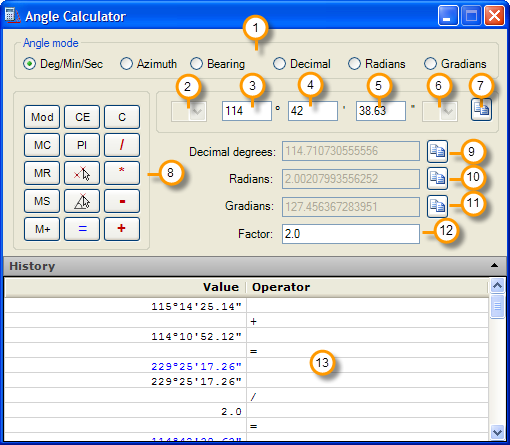
1. Angle mode: Select to enter angle value in the angular units selected. Angular units are:
Degrees/Minutes/Seconds: Angular value will be entered specifying degrees, minutes and seconds.
Azimuth: Angle measured in clockwise direction starting from the north specifying degrees, minutes and seconds, from 0 to less than 360 degrees.
Bearing: Clockwise or counterclockwise angle between north or south and a direction west or east, from 0 to 90 degrees. Degrees, minutes and seconds must be entered.
Decimal: angle value will be specified with a decimal number. Minutes and seconds will not be entered.
Radians: Angular values will be entered in radians, unit of angle measure equal to the angle subtended at the center of a circle by an arc of circumference equal in length to the radius of the circle (1 radian = PI / 180 degrees).
Gradians: angular values will be entered in gradians, unit of angle measure equal to 10/9 decimal degrees, 100 gradians for each quadrant, 400 gradians equal to 360 degrees.
2. Bearing selector: Select north or south direction for bearing angular values.
3. Degrees numeric box: Enter degree value. Press ENTER when done to go to the minutes numeric box.
4. Minutes numeric box: Enter minutes value from 0 to less than 60. Press ENTER when done to go to the seconds numeric box.
5. Seconds numeric box: Enter seconds value from 0 to less than 60.
6. Bearing selector: Select west or east direction for bearing angular values.
7. Copy degree value button: Click to copy degree value to the Windows Clipboard. Angular value will be formatted in degrees, minutes and seconds.(e.g.: 117º12'45.14")
8. Operator buttons: Select operator to apply:
Mod: Get the remainder of the integer division of one angular value by the second.
CE: Clear last angular value entered.
C: Clear all values and operators entered.
MC: Clear angular value stored in memory.
MR: Restore angular value stored in memory:
MS: Save current angular value in memory.
M+: Add current angular value to value stored in memory.
PI: Get the PI number (equal to 3.141592.... decimal degrees)
/: Divide angular value by the factor number.
*: Multiply the angular value by the factor number.
-: Subtract an angular value by another.
+: Add an angular value to another.
Angle selector buttons: Get angular value selecting two points in drawing or selecting two non-parallel lines in drawing.
9. Copy decimal degree value button: Click to copy decimal degree value to the Windows Clipboard. Angular value will be formatted in decimal units.(e.g.: 117.212611111111)
10. Copy radians value button: Click to copy radians value to the Windows Clipboard. Angular value will be formatted in radians.(e.g.: 2.04574598874858)
11. Copy gradians value button: Click to copy gradians value to the Windows Clipboard. Angular value will be formatted in gradians.(e.g.: 130.236234567901)
12. Factor: The current angular value will be multiplied or divided by the factor number.
13. History window: Each value, operator entered and partial result will be displayed in this list.
Comments:
· After entering an angular value all other angular values are converted to the equivalent value in the corresponding angular unit, e.g.: after entering 14.52635 decimal degrees the radians numeric box value is updated to 0.253532635797078, gradians to 16.1403888888889, azimuth to 75º28'25.14", and bearing value to N 75º28'25.14" E.
· You can use the angular selector buttons to measure angles in drawing.
· You can press the arrow header to close the History Window. Press ESC to clear the History Window and reset all values.
· To hide the calculator you can press the minimize box in the form.
· If you type a degree value with decimal places and press ENTER the minutes and seconds box will be filled automatically. e.g., typing the degree value of 25.1475 and pressing ENTER will automatically place the value of 25 in the degrees box, 8 in the minutes box and 51.00 in the seconds box (25.1475 decimal degrees is equivalent to 25° 8' 51.00").
· You can press the copy to Clipboard buttons to copy angular values displayed even if the corresponding numeric box is disabled. You can then paste the value in any application that accepts text input.
|